
New Student Class Registration: Register
Step 1: Register yourself in first-semester courses
Now that you have received your Class Registration email, you are ready to register. It is recommended to use a desktop or laptop computer for registration.
Let's get started!
> Start by logging into InsideCBU (bookmark this link!)
Identifying Which Classes to Add
Review Your Pre-Nursing Fact Sheet (bookmark this!)
Review the sample plans on the third page of the Pre-Nursing Fact Sheet.
Review Your Unofficial Transcript
- Only for students transferring in AP/IP/CLEP Scores or college coursework.
- How to locate and read your Unofficial Transcript (bookmark this!)
Check Off Completed Courses
Using your Unofficial Transcript, check-off completed courses on the second page of the Pre-Nursing Fact Sheet (see example below).
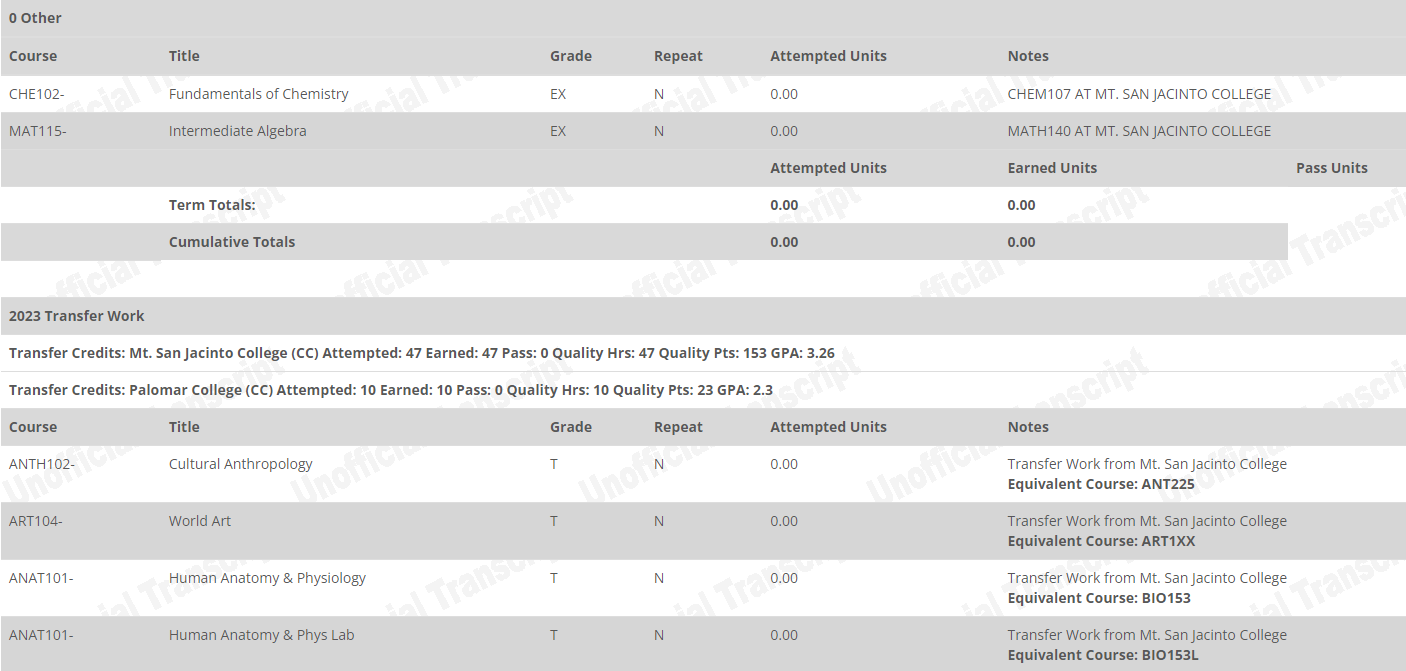
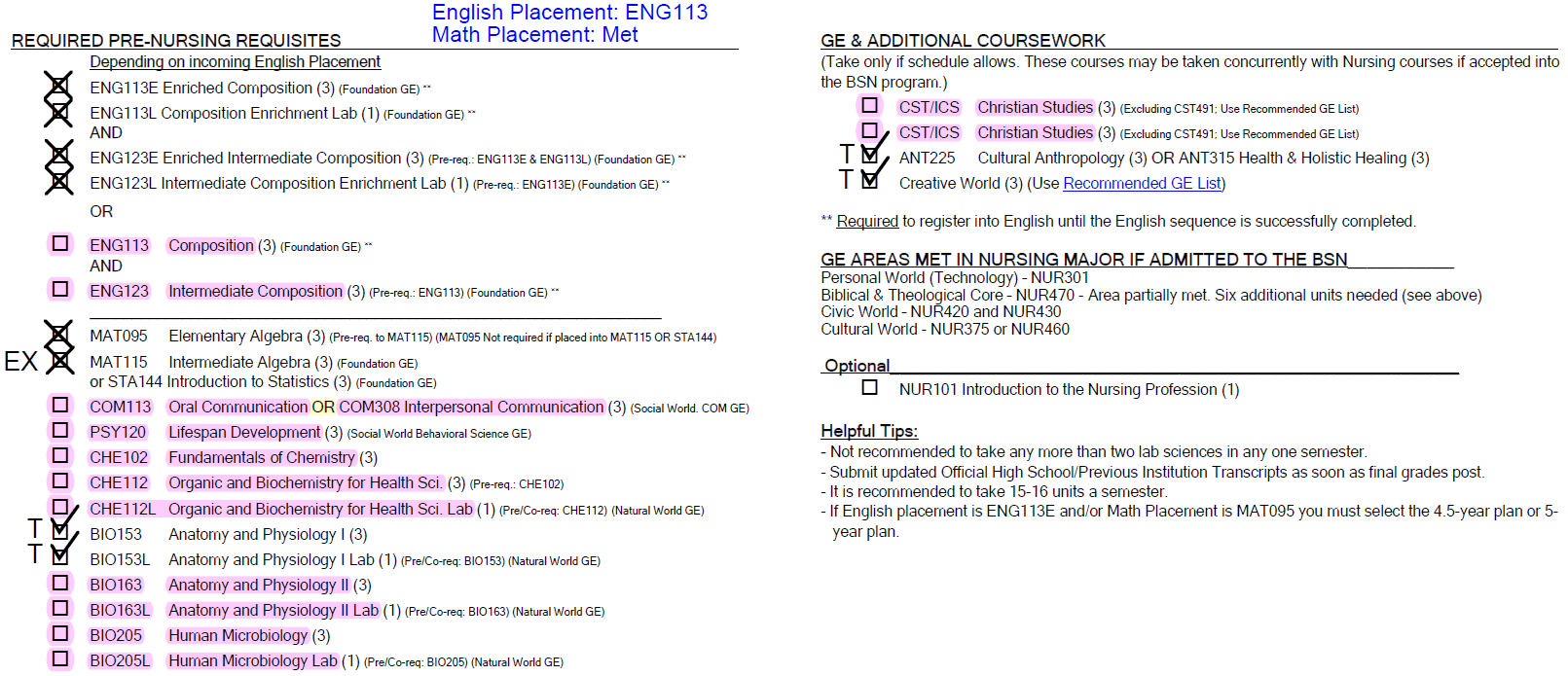
Complete the Schedule Planning Worksheet
Complete the Schedule Planning Worksheet on the second page of the Pre-Nursing Fact Sheet and identify the courses you will be registering for during the upcoming semester.
- If you are a first-time freshman, the 4.5 year plan is recommended as the 4 year plan is designed for Transfer Students. It is crucial to prioritize the successful completion of your courses rather than rushing through them.
- If you are not transferring in any “Pre-Nursing Required Requisites” and your English is ENG113E (4 units) you will be selecting from the 4.5-year or 5-year Pre-Nursing Plans.
- Students are required to enroll in the English composition sequence every semester until successfully completed.
- It is not recommended to take anymore than two lab sciences in any one semester.
Registering in Your Classes
Before Registering in Your Classes (PDF)
![]() Watch video before proceeding.
Watch video before proceeding.
Before Registering in Your Classes
- Ensure you are logged into InsideCBU.
- Print Block Schedule.
- Click the Recommended GE List (bookmark this!).
- If you are an NCAA athlete, click the Varsity Athletic Practice Time Schedule.
![]() Watch video before proceeding.
Watch video before proceeding.
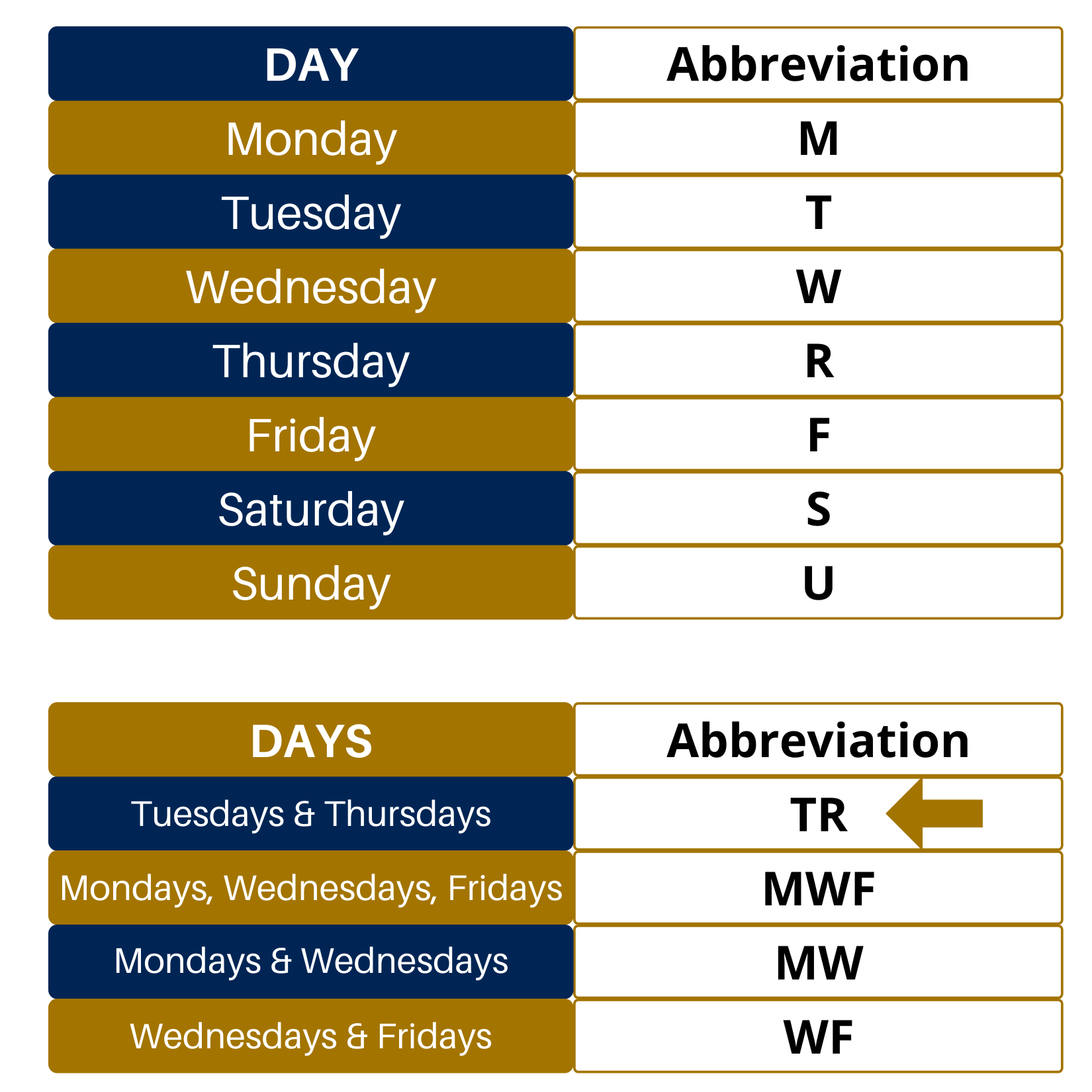
Adding Classes
- Click “Add/Drop Courses” — Be patient and let the screen load!
- Make certain “Term” is set to “SP 2026”
- Click and submit “Complete the Registration Agreement form”
- Click “More Search Options”
- Change Section Status to “Open”
- Type desired course code (no spaces or dashes) into the “Course Code” field. DO NOT add the course code to the Title box!
- Click "Search"
- Click the add bubble adjacent to your desired open section. Notice start and end dates.
- Click “Add Courses” at bottom of page
- View updated schedule at bottom of page. If course is not added, see error message.
- Add course to your block schedule
- Repeat for next desired course
See how you can challenge your English or math placements.
Once you have registered for your courses, review your completed schedule (bookmark this!).
Next Steps
Your enrollment at CBU is an easy two-step process. Head back to the welcome page to re-read the summary or proceed to the next step to fully register at CBU.

