
Home
> Life at CBU
> Student Support Services
> Academic Advising
> Course Registration
> New Student Class Registration: Register
New Student Class Registration: Register
Step 1: Register yourself in first-semester courses
Now that you have received your Class Registration email, you are ready to register. It is recommended to use a desktop or laptop computer for registration.
Let's get started!
> Start by logging into InsideCBU (bookmark this link!)
Identify Courses
![]() Watch video before proceeding.
Watch video before proceeding.
How to Locate Major Planning Guide (bookmark this!)
- Log into InsideCBU using login information in launch email
- Click “Academics” tab at the top of screen
- Click “Traditional Students” on left side menu
- Click “Major Planning Guides”
- Click 2025-2026 Major Planning Guides
- Click your major
Watch video before proceeding.
How to Locate Degree Guide (bookmark this!)
- Log into InsideCBU using login information in launch email
- Click “Academics” tab at the top of screen
- Click “Traditional Students” on left side menu
- Click “View All Details” under "My Degree Guide"
- Click "Printable Degree Guide (PDF File)"
Registering in Your Classes
Before Registering in Your Classes (PDF)
![]() Watch video before proceeding.
Watch video before proceeding.
Before Registering in Your Classes
- Ensure you are logged into InsideCBU.
- Print Block Schedule.
- Click the Recommended GE List (bookmark this!).
- If you are an NCAA athlete, click the Varsity Athletic Practice Time Schedule.
![]() Watch video before proceeding.
Watch video before proceeding.
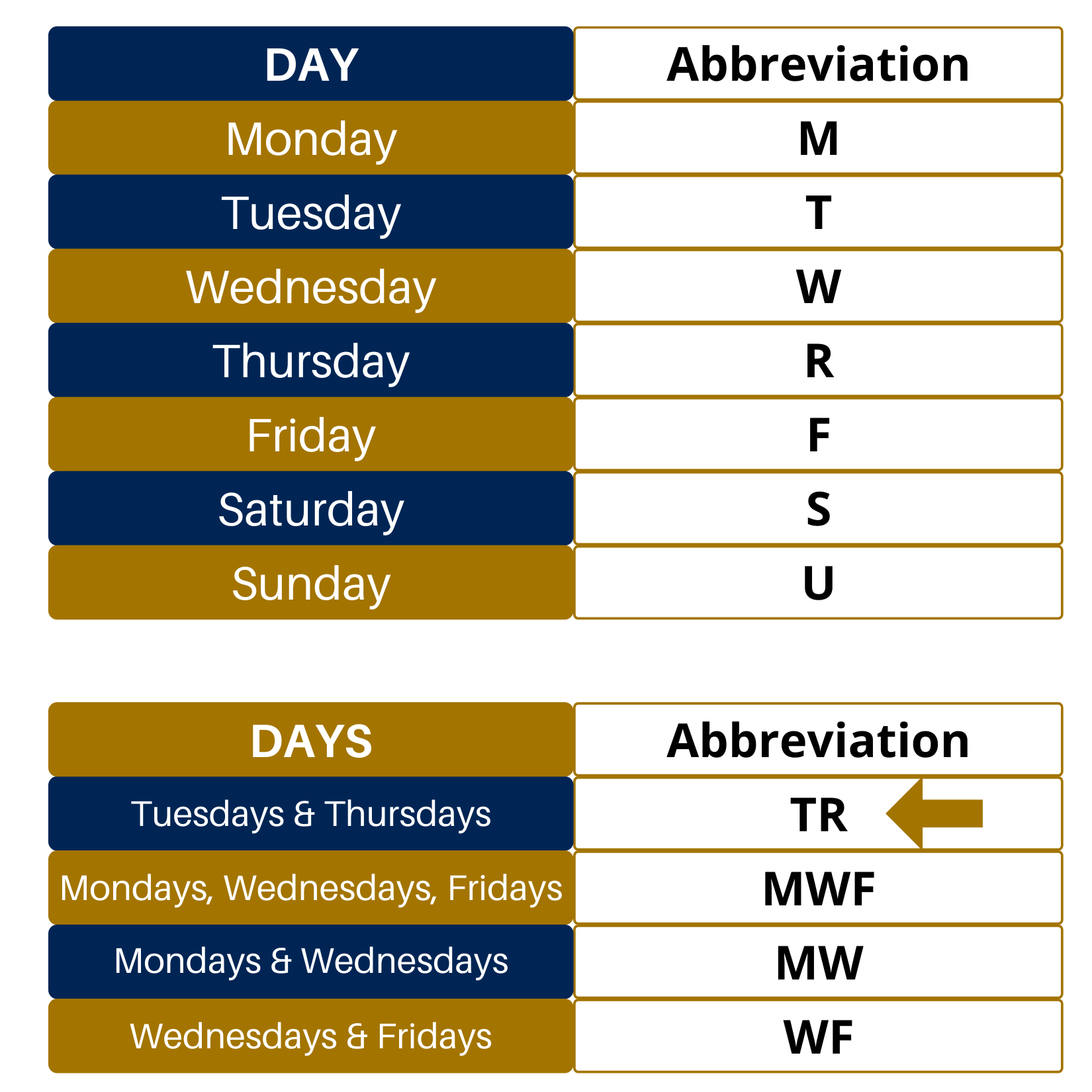
Adding Classes
- Click “Add/Drop Courses” — Be patient and let the screen load!
- Make certain “Term” is set to “SP 2026”
- Click and submit “Complete the Registration Agreement form”
- Click “More Search Options”
- Change Section Status to “Open”
- Type desired course code (no spaces or dashes) into the “Course Code” field. DO NOT add the course code to the Title box!
- Click "Search"
- Click the add bubble adjacent to your desired open section. Notice start and end dates.
- Click “Add Courses” at bottom of page
- View updated schedule at bottom of page. If course is not added, see error message.
- Add course to your block schedule
- Repeat for next desired course
See how you can challenge your English or math placements.
Once you have registered for your courses, review your completed schedule (bookmark this!).
Next Steps
Your enrollment at CBU is an easy two-step process. Head back to the welcome page to re-read the summary or proceed to the next step to fully register at CBU

