Home
> About
> Leadership
> Provost
> Educational Effectiveness
> Assessment
> Assessments
> Tutorials
Tutorials
Modify your rubric according to the instructions below, then fill out a TURF form to let us know that your template needs to be pushed to the Master Template
Rules for modifying an EAC rubric
- Make sure your rubic is saved with a name that includes your course number like EDU500
- The rubric does not use points, it uses percent ranges (see below), but before you start working on the rubric, Blackboard will ask how many points you want the assignment to be worth. You can assign it as many points as you want.
- You must design the rubric with the following:
- Select “percent range” for “rubric type”
- Select “show criteria weight"
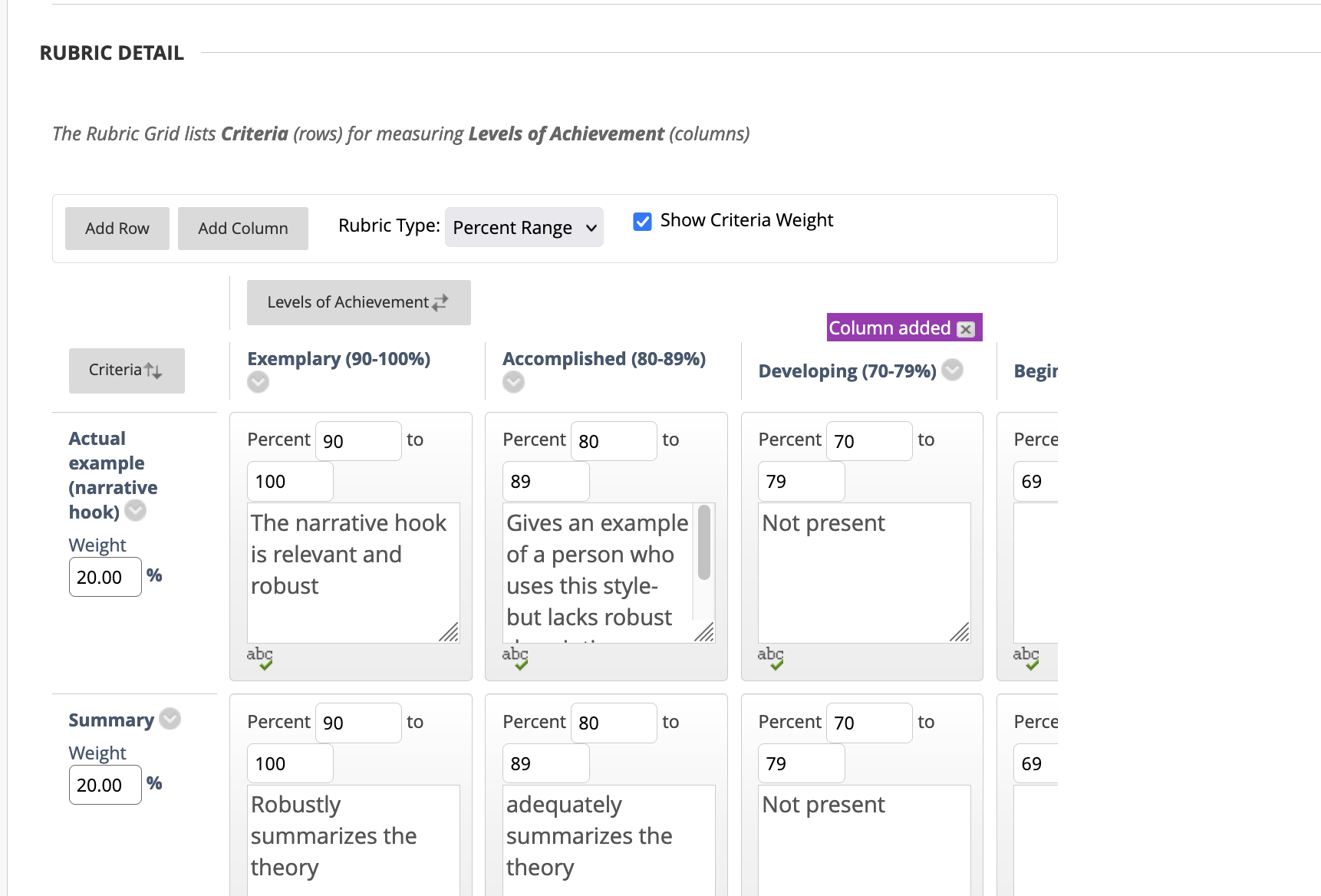
- Create five columns for levels of achievement, named as follows:
-
- Exemplary (90-100%), Accomplished (80-89%), Developing (70-79%), Beginning (60-69%), and Unsatisfactory (0-59%).
- Create the percent ranges 90-100, 80-89, 70-79, 60-69 and 0-59 in each row.
- Create as many grading rows as you need, but make sure the sum of the “weight” of the grading rows (in the left hand column, called “weight”) totals 99.99995, like you see below

- Create as many SLO rows as you need, but make sure the sum weight of these rows equals 0.00005
- Name the SLO rows with the SLO dimension, the SLO number, and the course. For example "SLO 1, dimension 1, EDU500"
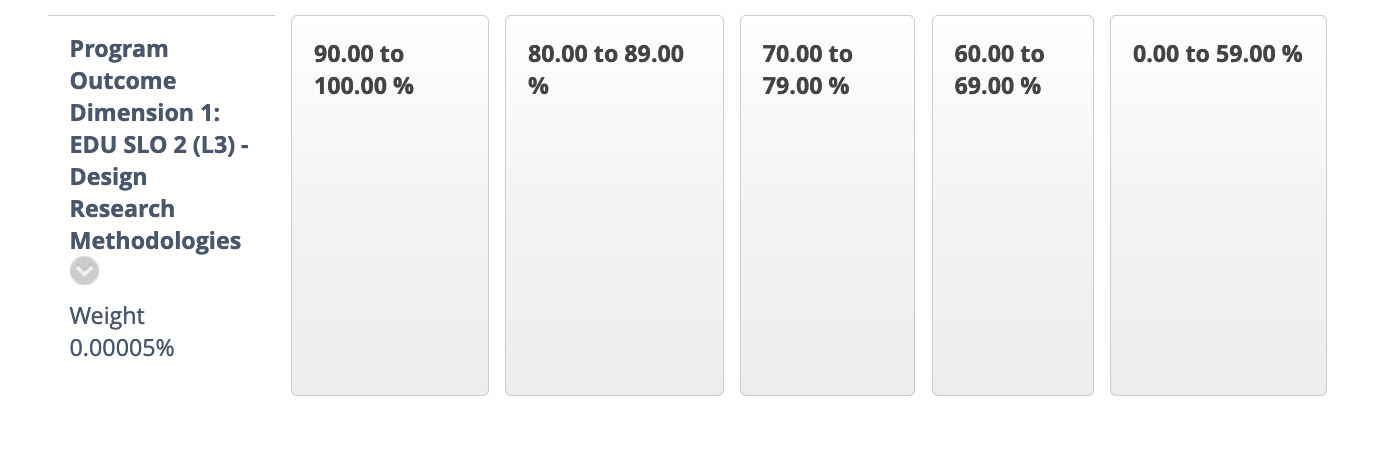
-
Make sure the “type” is “used for grading” and you select “show rubric to students” and make the rubric visible.

